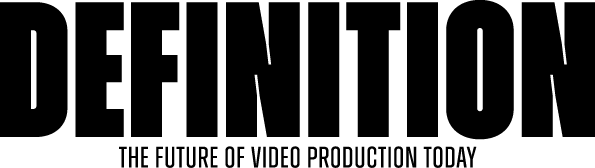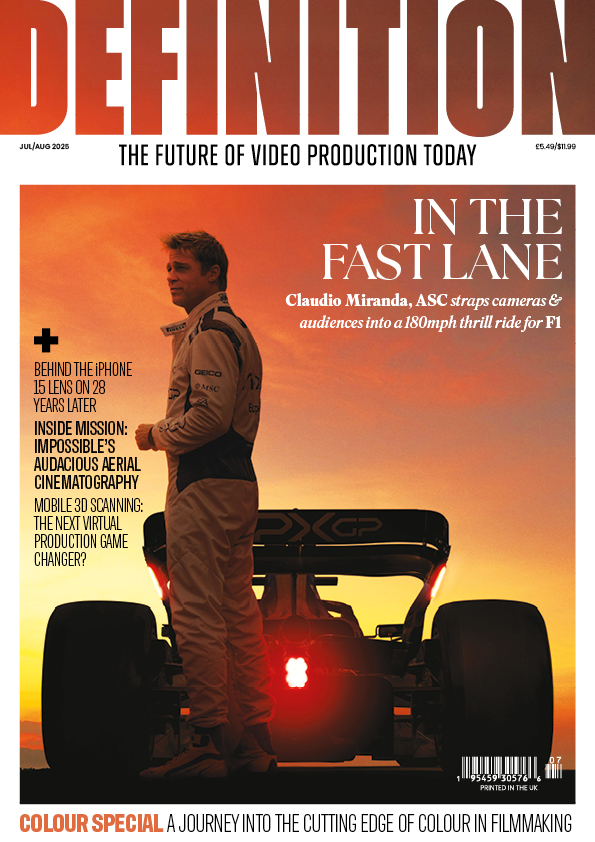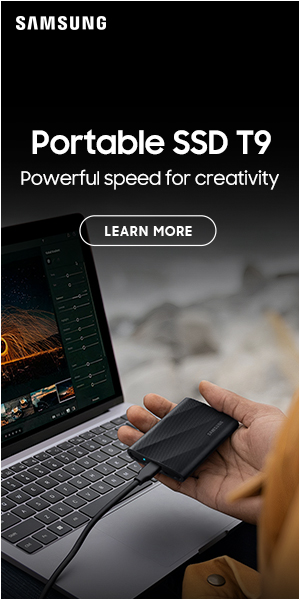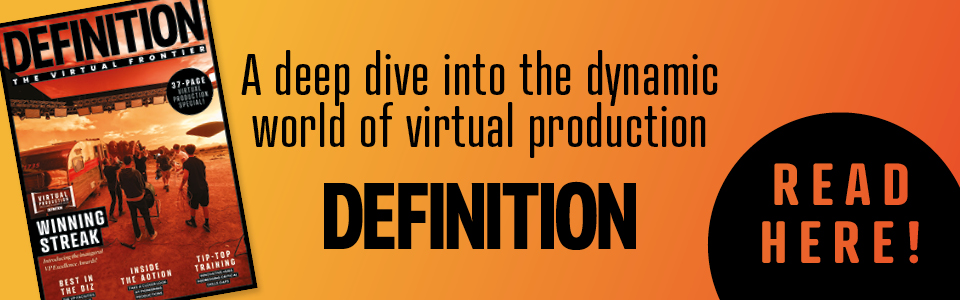REVIEW – Final Cut Server
Posted on May 5, 2010 by Alex Fice
Let’s face it, the word ‘Server’ just doesn’t get the juices flowing as well as, say, the words ‘Jessica Alba’. Servers conjure up images of racks of horribly expensive, ‘humming’ machinery patrolled by IT preventers with personal hygiene problems, who speak incomprehensible gobbledygook to obfuscate the fact that they actually don’t know what they’re talking about.
I’ll leave you with your own image of Jessica Alba…
So why the hell did Apple use the word in something as useful as Final Cut Server? It should be called something nice, like ‘Final Cut Cream Cake,’ or something descriptive like ‘Final Cut Cheaper than an Edit Assistant but Doesn’t Make as Good Tea’.
Which probably explains why I don’t work in product marketing…
Your average Final Cut Pro installation – one or two multitasking editors in a small room – wouldn’t normally bother with an asset management system. Final Cut Server, however, also integrates several workflow automation features that will benefit many, if not most FCP users – from a bloke in a shed to a multinational broadcaster.
Let’s say you’re doing a corporate video – an interview with the CEO for some meeting or other. It’s been shot on HDCAM, or maybe DigiBeta. Without Final Cut Server, you capture the video uncompressed into your Mac Pro workstation and do a first cut, perhaps with some Motion graphics to make it look glitzy. Now you need to work with your client, so you want the files on your MacBook Pro – the media, the FCP project file and the Motion project. You use Final Cut’s Media Manager to compress the original footage and create a new FCP project linked to that footage. Copy it all over onto your laptop and jump into the car.
The problem comes when you have made some changes at the client’s. You have to copy the FCP project file back to your main workstation (usually making an archive copy of the old file) and re-link your media with the uncompressed footage, do-able, but a pain. Files get un-linked, media goes missing, sequence settings are wrong – it’s ugly.
Final Cut Studio will handle that whole process for you – including archiving the old version of the FCP project. The same workflow in Final Cut Server would go as follows:
Add your first assembly FCP project to the Final Cut Server library (you can just drag the file in). FCServer looks into the project file and, if it needs to, copies all your footage and other media into its library. It simultaneously uses Compressor to make ‘Edit Proxies’ – compressed versions of the original media – as well as very low bandwidth proxies for viewing with the client application and thumbnails of the clips. This process is totally automatic. Once it’s all done, you go to your laptop and ‘check out’ the project file, selecting that you want to use the Edit Proxies rather than the originals. The FCServer client copies the Edit Proxies to your laptop as well as making a new Final Cut project file with links to the proxy media. Once you’ve made changes on the laptop, you just ‘check in’ the FCP file again – Final Cut Server will keep the old version in its database for you automatically.
When you check out the project on the Mac Pro again, the new FCP project file is copied to your hard disc, but the file is re-linked to point at the original, uncompressed media – everything just works. For me, this function alone makes Final Cut Server worth the purchase price as I do this a lot. I mean, A LOT.
Installation
The installation of FCServer is pretty straightforward. You don’t need a separate server computer, just load it up on one of your machines linked to your main storage. Of course, if you have an XServe with a SAN of Fibre Channel RAIDs then I’m happy for you. One caveat if you are installing on a Final Cut Pro machines, FCServer comes with a version of Compressor which overwrites your FCStudio version and (at least with me) deletes all the compression settings for DVD output etc. I had to copy them over from another Mac Pro. The installation procedure asks you what kind of organisation you are – broadcaster, film post house, educational establishment etc. It then sets up some appropriate basic templates to get you started. You also need to think over your user accounts and group permissions so that naughty people can’t accidentally mess with nice people’s projects.
Final Cut Server is configurable to work with pretty much any arrangement of discs you can think of, however to get the best workflow possible, I would recommend sitting down and planning where the media library will be stored, where edit media will be stored (they can be the same files by setting them up as ‘Edit in Place’) and so on. The first few chapters of the installation manual make it pretty clear how the system works.
Scenarios
The corporate interview scenario I described before involved manually checking projects into the server database. It is possible, also, to set up regular scans of your discs to detect new or changed media and to copy that media into the library (or move, or re-compress as required). This would be particularly useful if you have an edit assistant logging and capturing footage – dailies on a feature film production, for instance. Final Cut Server would automatically copy the captured footage into the main library whereupon it becomes available for the film editor to work with, and the director and producers get low bandwidth versions to view.
Another use of these regular scans (Watchers, as they’re known) is to provide interaction with other people working on your project, or interfaces to other stages of your workflow. You could, for example, set up a Watcher on a particular directory where you save completed versions of edits. The Watcher would then automatically produce the files required for your DVD authoring – if that’s done by a different person in your organisation, it can even send her an Email to let her know that she has some new work waiting. A similar process could produce review videos and Email a director that he should review them. There’s a web-based review and approve mechanism available so that comments can be added to a reviewed file, along with timecode stamps for each comment. When the director changes the review metadata (perhaps to Approved) Final Cut Server will email the editor to let them know. These are only examples – it’s easy to set up Final Cut Server to work within your existing workflows, though I found that its capabilities suggested new, more efficient workflows than my legacy, manual ones. It’s worth mentioning that most of the processor intensive work in Final Cut Server is done by Compressor, so you can scale up the server’s capabilities by adding Qmaster nodes and spreading the load over multiple Macs (or XServes).
So far we have only discussed the automatic features of the server, not the client – the bit of software that actually allows you to interact directly with the server database.
Client
Anyone in your organisation can download the client by pointing a browser at http://the_IP_address_where_you_installed_the_server/FinalCutServer – the installation process set up an Apache server and this website. Some people might see this as a security risk, some as a convenience – personally I don’t have much problem with a web server being active within a firewalled network but what do I know? The client application is written in java, so it will run on both Windows and MacOS. It’s a shame that all client interactions with the server are based on fixed IP addresses which means you can’t use Leopard’s Back to My Mac feature to access your FCServer library from anywhere in the world. As the client is Java based, the Mac asks you if you want to trust it every time it’s run, which can be a bit annoying. Fortunately, it’s easy to edit your trust certificate to always trust the application. You log onto the server with your username and password, which controls the access you’ll have to the assets in the database.
Again, flexibility is the key to the client application. It’s possible to treat all the assets in the library as just a big, searchable bunch of stuff. There are configurable metadata sets which allow you to enter whatever data you like about an asset, and which will also contain default metadata brought in from Final Cut Studio. You can set up powerful searches and save them for regular use – there are some useful default searches provided by Apple.
A better approach to asset organisation, however, is to use Productions. This top-level structure groups any sort of file associated with the production – scripts, budget, schedules and other documents, Final Cut Studio files and media assets, though it’s possible to use assets in more than one production.
Once you’ve located the asset you want, you can view a low bandwidth version – created automatically when the asset was added to the library. If it’s a media asset (video or audio) you can drag and drop it straight into Final Cut to add it to your edit. All assets, whether media or Final Cut projects, scripts or other documents, are locked when you check them out of the database to prevent anyone accidentally changing them. Checking out a Final Cut project also checks out all media referenced by that project.
Archive
When you check an asset back into the database, the previous version is automatically saved. By double clicking on the asset and selecting the Versions tab it’s possible to see these previous versions, and to revert to any one of them. This is amazingly useful – it becomes common to do a ‘safety check in’ before any major edit change. If you don’t like the new version, just revert to the last one you did like. One downside is that the check in/out process gets slower as the project gets bigger, presumably because Final Cut Server has to look into the Final Cut Pro file each time. If you are using Final Cut Server to manage a feature film, with thousands of clips and a big EDL, this could drive you nuts.
Once a project is complete, it can be archived to long term storage – perhaps a removable disc or tape backup. The original assets are deleted from your library, freeing space for new projects, but Final Cut Server remembers where the assets are archived in case you should need to recover them in the future.
I wouldn’t claim that Final Cut Server is suitable for everyone who uses Final Cut Studio, but anyone with two or more edit stations (even if one of them is your laptop) will benefit to some extent. Add in the version control and project archiving and it becomes easier to justify the £699 for the 10 client version (note that this version allows as many users as you like, but only 10 people can be logged on simultaneously. There’s an unlimited client version for £1399). If you are doing any kind of major project like a feature film or TV series, or you have a constant throughput of smaller projects, then it’s definitely worth a look.