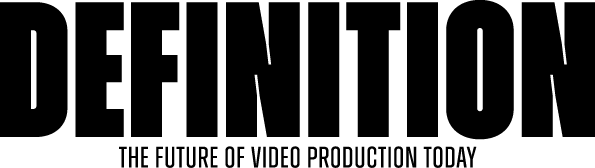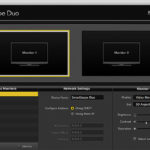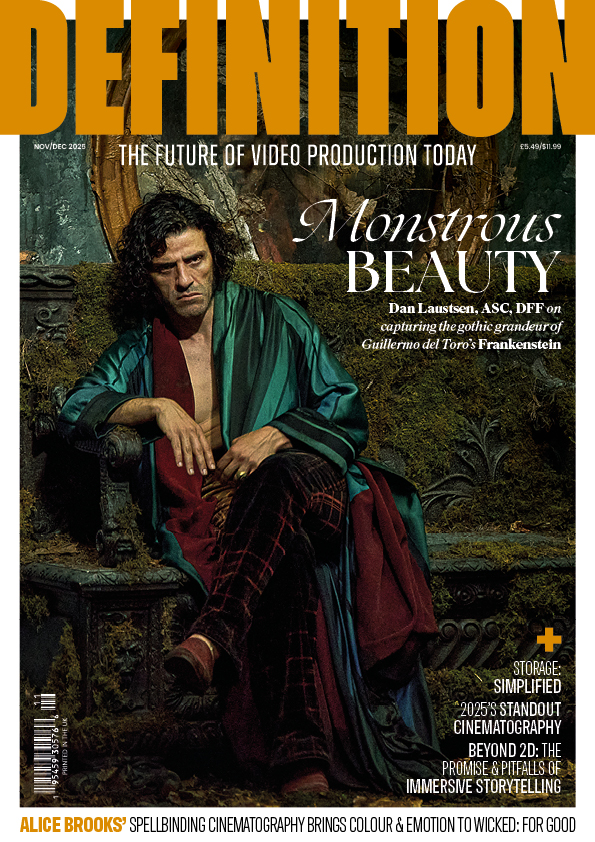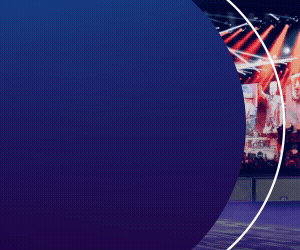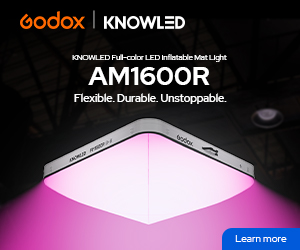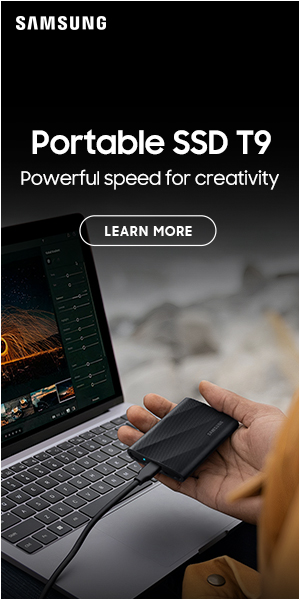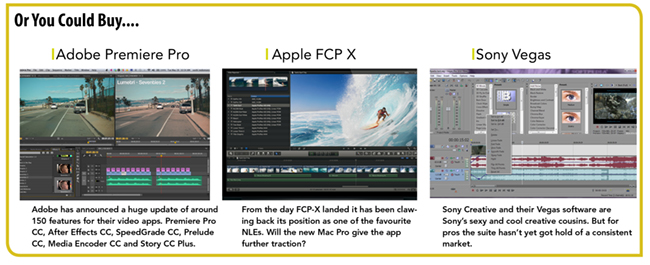
REVIEW: AVID Media Composer 7
Posted on Nov 12, 2013 by Julian Mitchell
There is a new tab, called FrameFlex which gives you a resizable window on the source clip – select the whole frame, or ‘zoom’ in and select the part of the frame you want. There is a selection to force the box to be the same raster dimensions as your project.
Let’s say you earn a significant part of your income from a review website – you’re a tech blogger. Fundamentally, you need to attract traffic – visitors – to your site so that you can rake in the ‘dosh’ from all that lucrative advertising.
The best way to do that is to say something contentious – after all, tabloid newspapers (and, increasingly, the broadsheets) have been doing it for decades.
If I was a blogger, I know the headline article I would post:
“Ten Reasons that FCP X is Better than Avid Media Composer 7”. Yeah! That would get the old hit-rate up all right.
And I bet I could find ten too.
Actually, you could probably replace ‘FCP X’ with ‘Adobe Premiere Pro’, ‘Sony Vegas’, or any one of the currently available bunch of NLEs that are out there.
But are they better than Media Composer 7?
Well, no. Not at all. Sure, as I said, you can find features of every NLE that they do better than Media Composer, but as a package, for editing TV programmes or feature films or even, nowadays, web videos for bloggers’ review sites, it’s hard to beat – and there are some great new features in version 7 that possibly signpost even more exciting things to come.
The first signals a possible end to Media Composer’s hard-coded resolutions. Sure, it supports 1920×1080, but more and more productions are being finished at higher resolutions – and that means doing the final conform in a different package. That is still true in MC 7, but you can now natively access higher resolution video through AMA – rather than just down-rezzing it to your project’s raster dimensions. You just ‘AMA Link’ to your high resolution footage, as normal, then go into the ‘Source Settings’ for the clip. There is a new tab, called FrameFlex which gives you a resizable window on the source clip – select the whole frame, or ‘zoom’ in and select the part of the frame you want. There is a selection to force the box to be the same raster dimensions as your project. It works very well – though you are, of course, forced to use AMA which still gives some people the collywobbles (there have, historically, been issues with shared projects, AAF export and sub-clips with separately recorded audio and video). It worth noting that the selection is ‘non-destructive’ – once you have edited the clip into your timeline, you can go back and change the framing at will. This is, effectively, a very flexible implementation of resolution independence on the input to MC7. Could we, one day, see a version of Media Composer with arbitrary resolution output?
The ‘Source Settings’ window also has a tab for ‘Color Encoding’. This is another non-destructive setting that applies pre-set LUTs to the source clip – for instance to make Canon C-Log or Alexa SUP look more representative of the intended image.
 The second exciting development is a limited addition of background processing. The Consolidate/Transcode window now has an option to ‘Run in Background’. Transcoded clips will automatically relink in your project as they become available.
The second exciting development is a limited addition of background processing. The Consolidate/Transcode window now has an option to ‘Run in Background’. Transcoded clips will automatically relink in your project as they become available.
The second exciting development is a limited addition of background processing. The Consolidate/Transcode window now has an option to ‘Run in Background’. Transcoded clips will automatically relink in your project as they become available – meaning you may spend some time watching the Media Offline message in the Composer. It would have been better if the Timeline kept the link to the un-transcoded version until the transcoded one is available. Nevertheless, this is a great feature – a handy check box lets you only transcode AMA media, saving you sorting through your Timeline and selecting them by hand.
The background process runs completely independently of Media Composer. This has allowed Avid to give you access to watch folders – or ‘Dynamic Media Folders’. Each watch folder can be assigned a Profile, or sequence of events that will be applied to media placed in that folder – currently the events are Copy to Folder, Consolidate and Transcode. You can create a new bin to receive your freshly transcoded clips, or use an existing one, and you can set the process to automatically check the new footage into Interplay. Oddly, you can’t delete a Profile once it’s created (without poking around manually in the file structure of your computer). That seems like an omission, but Avid have done this intentionally to prevent a Profile from being accidentally removed when a background process may still be set up to use it. They probably need to come up with some plan though – after a couple of years you are going to have a lot of vagrant Profiles hanging around, drinking meths from bottles in brown bags and begging for files to transcode.
I hope, and expect, that the capabilities of this background process engine will be extended – perhaps to providing background export and rendering?
There are, of course, a whole bunch of other, smaller features that have been added to MC7 – a few of them have me more excited than their limited marketing cachet would suggest.
There is a new audio waveform cache, which means you can actually leave waveforms displayed, and still expect to navigate around the Timeline pretty quickly – in previous versions of MC, audio waveforms slowed down the screen redraw so much, you really had no option but to leave them turned off.
Avid have added an option to select multiple clips without the filler. By all things Holy and Joss Whedon, how long have I waited for this? Simply hold down Option (on the Mac) or Alt (in Windows) and Select Left, Select Right and Select In/Out will exclude filler, so you can actually move multiple clips without overwriting everything in your Timeline. Woo-hoo!
Another fantastic featurette – when you turn on Clip Gain display for an audio track, the gain is shown in the label at the beginning of the clip. Click the little fader icon, and a clip gain fader appears right on the clip in the Timeline. Love it!
Talking about audio, the Mixer now has a Master Fader which can take RTAS plug-ins.
Spanned Markers are another groovy tweak. Mark In and Out points in your Timeline and press Option (Mac) or Alt (PC) when you add a marker. The new marker will now show as a range in your Timeline – you can add colours and comments as usual. Great for To Do lists, or making review notes.
It isn’t all sweetness and light, of course. On booting up the software, initialising AMA takes a VERY long time. I mean, go-and-get-a-coffee-and-a-doughnut levels of slowness. Avid are obviously packing more and more into AMA (there are several more AMA features that I haven’t mentioned here, like linking AMA files by Option dragging them into bins) but this boot up time is pretty irritating – especially if you don’t use AMA.
Nevertheless, I tried MC 7 on a reasonably old (Early 2008) Mac Pro and a new high-end(ish) PC and performance was excellent on both. I had a few assertion failures on the PC, and scrubbing audio seemed a bit more sluggish than on the Mac, but I haven’t had any true crashes on either platform.
Personally, I would upgrade to MC 7 just for filler-less multiple clip selection, background transcoding, the audio Clip Gain fader, and waveform caching. Actually, I’d upgrade just for the filler-less selections – especially as Avid have reduced the upgrades price to between £262.80 and £346.80 (including VAT) depending on your existing version. New copies can now be bought for £862.80 including VAT.
There will continue to be rabid fans of Media Composer, rabid fans of Final Cut Pro (whatever version), rabid fans of Adobe Premiere Pro – indeed all NLEs seem to generate this peculiarly vehement technological jingoism. Personally, I reckon that – to some extent – they all suck. That blogger headline could just as easily read “Ten things that piss me off about (insert NLE here)”.
However, there is a simple reason why, if you walk into most post-production facilities in the world, you’ll find Media Composer. It’s capable of handling any job you throw at it. It’s capable of interfacing with all the other departments in the post-production chain. Avid have looked at the other horses coming up on the rails, they have started to listen to the gripes of their customers, and they’ve made the best NLE you can buy better. A lot better.