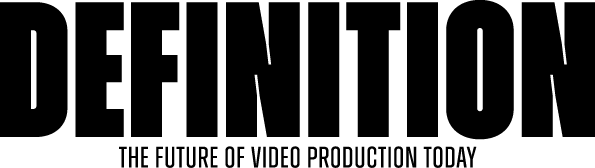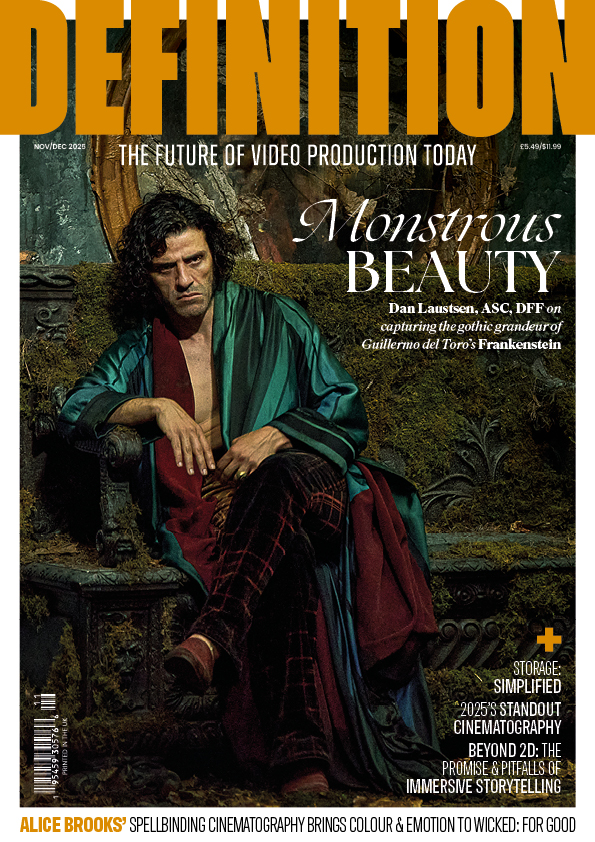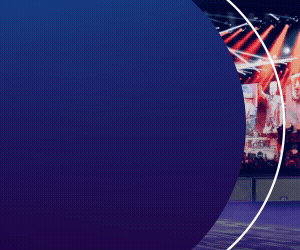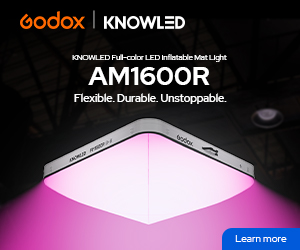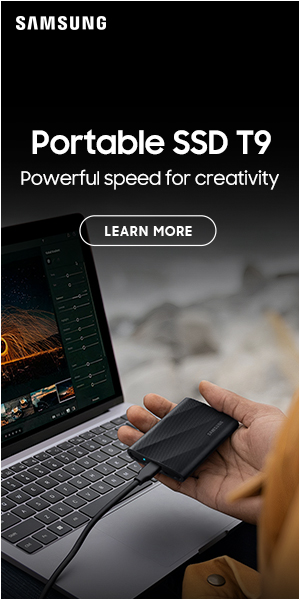Power User: RED 6K Dragon Camera
Posted on Oct 22, 2015
The new Carbon Fiber RED Weapon.
During recent times we have become witnesses to an incredible rise in technological development in the area of Digital Cinema, and in the case of camera development an acceleration of new ideas that in time will be looked upon as a huge change in the industry. In the first of a series Cinematographer DAN MULLIGAN takes a ‘power users’ view of RED’s 6K Dragon camera.
RED, Digital Cinema Camera Specialists, are part of this new change and have recently begun a fresh drive for new camera development that will culminate with the release of an 8K camera due Q4 2015/Q1 2016.
As well as this new Weapon 8K, RED has also already announced at IBC 2015 the Weapon 6K camera and a new cost conscious 4K camera called Raven.
With the release of the 8K camera due very soon, here at Definition Magazine we are running a short series of articles based on RED cameras. Beginning with the Dragon 6K and moving onto the Weapon 6k and finally the Weapon 8K, we will address the many aspects of the RED camera system that makes it unique to the market place and its related performance. Included in this evaluation of the three cameras will be location and near set based workflows and Post workflows, so touching on not only the abilities of the camera itself directly but also how the performance can be increased for all the work required once the rushes are captured.
RED 6K Dragon – Quick History
Originally released in 2013 the RED Dragon 6K has become the cornerstone around all the recent camera development RED have been and are currently introducing. Many of you will be familiar with this system but here is just a quick review to establish what RED and its cameras stand for.
With each camera RED develops it has at its core a sensor. It is primarily the sensor characteristics and its technical development that dictates how the next wave of new cameras are released. In the case of the RED we have seen sensor development increase both the resolution (pixels recorded) and dynamic range (amount the sensor sees and exposes for)
The adoption of RAW media recording is also pivotal, which is wrapped in its unique .r3d file format and as these cameras can be almost seen as small mobile computers. The development of software and GUI in just as important, with RED Cine-X and internal menus and onboard GUI being in constant development through upgrade paths, alongside continuing research and advancements in colour science.
RED stands for a philosophy in a system that will grow and adapt, as we have seen over the years.
RED Dragon: Sensors and 6K
2013 saw the launch of a new RED camera that took the established Epic and expanded its capabilities from 5K to 6K resolution. The Dragon was used on feature productions such as Gone Girl for David Fincher and established itself as a new camera standard for cinema imaging.
We wanted to take a fresh and closer look at this camera and see how it works and were delighted when RED kindly invited us to shoot at their Pinewood Studios facility. Below is the details for that test shoot and what we learned about the Dragon 6K capabilities.
Test shoot at RED UK
 Camera and laptop going through menu setting at RED Europe.
Camera and laptop going through menu setting at RED Europe.
During 2015 RED allowed us to visit their Headquarters in Pinewood Studios to test the Dragon 6K and shoot some material. Sundeep Reddy, RED Camera Specialist kindly guided us through the camera and explained some features that perhaps haven’t been noticed previously.
After a lengthy debrief on the cameras menus and capabilities from Sundeep (more of this later) we then went outside to shoot some tests. The test material was all shot at the lowest allowable compression with this combination of media and camera (256GB 1.8” media), that is 5:1 6K FF (Full Frame)
Below is a list of what we used and the recorded media :
• RED Dragon 6K, Zeiss CP.2 50mm lens, 256GB 1.8” Media.
• RED Gamma 4 & Dragon Color2, RED LogFilm, 5600º Kelvin for outdoors Colour Temperature RAW .r3d (we chose RG4, DC2 and RLF afterwards in the settings for delivery).
• We shot RED RedCode 5:1 6K FF (Full Frame) 6144×3160 pixels, 25fps 180º shutter.
 Our clips as displayed inside RED Cine-X.
Our clips as displayed inside RED Cine-X.
Rushes were played back in RED’s own custom built viewing screening room at Pinewood, processed through RED Rocket-X card with the above settings and for viewing a REC2020 conversion from RedlogFilm.
Daylight exteriors were shot and the main focus of the test was to record the highest possible resolution at the lowest possible compression. Above is a frame grab from the exterior shots.
 Frame grab of our exterior rushes.
Frame grab of our exterior rushes.
RED GUI, Menus and Options
To prepare for the tests we went over the camera menus thoroughly and were shown and have explained some of the settings that are perhaps not as so well used. Below is a run through of thoughts and those settings that were brand new at the time :
• New menu structure.
• New 7” screen 1920×1131 making an HD viewing area.
• New GUI including FPS slider.
• Independent LUT for monitors.
• ACES proxy view.
• Gio Scope Zone view exposure tool.
Black Shading
 Power menu setting of camera voltage plus black shading settings.
Power menu setting of camera voltage plus black shading settings.
RED’s Black Shading option is there to bring the camera and the sensor back in line if the temperature changes for the core or the sensor.
Sensor shift exposure changes due to temperature shift. The sensor temperature will effect the exposure, as the sensors are sensitive to temperature shift, so the RED has a system that allows for constant monitoring of the sensor temperature, and if this shifts due to climate then black shading will bring the sensor back to its operating temperature, reducing noise if the sensor is performing outside of its core specific temperature range.
So Black shading works by measuring the pattern of that fixed noise, storing it in memory, and then subtracting it out of all subsequent frames leaving only random noise behind. The pattern stored in memory is called a ‘CalMap’ in the RED menus (short for Calibration Map), and is effectively a map of the black level for every pixel, hence the name black shading.
As the images above show we have some settings for the camera that effect the black shading options. Look at the bottom of this power menu setting and see the letters and numbers in the lower ¼.
 Black shading close-up of letters and settings.
Black shading close-up of letters and settings.
45º/65º represent the sensor temperature and the core temperature. Below this is Cal for Calibration Map showing T (Temperature) and E (Exposure)
Before performing any Black Shading wait for the camera to warm up and level off first (this can take a few minutes) so the core and sensor temperatures can reach normal levels.
These cameras rely on voltage and temperature for correct optimum working so black shading while booting up is not ideal as the correct working temperature has not yet been reached. There is no real need to Black Shade every day unless the camera temperature shifts, using the green light on the sensor information on the GUI helps here.
Calibration Map has four slots to save your calibration maps into, or four black shading settings. These can be saved for shutter speed changes for example which will effect the sensor exposure time. When you create a Calibration Map by blackshading you can save the file into the camera and/or onto the SSD (to save a copy for later use).
 The Calibration Map.
The Calibration Map.
New OLPF – Optical Low Pass Filter
RED introduced for the Dragon new versions for its OLPF . The Dragon’s two options for OLPF filters, are a Skin Tone as well as a Low Light version. The Low Light OLPF delivers less digital noise in the higher ISOs and enables you to shoot with less light than the Skin Tone OLPF. Both filters reduce moire both have IR cut built in.
Skin Tone/Highlights – Helps highlights and also highlight kickers (speculative highlights kicking off chrome around a car body for example) are protected and preserves colour in those highlights, aids skin tone texture and is influencing the 320-400 ISO range, much more pleasing overall colour.
Low Light – Clearer OLPF than the skin tone hence the ability to increase exposure/ISO allowing more light to hit the sensor so a faster ISO, optimum response 800-2000 ASA. The Low Light OLPF then provides excellent colour and tone reproduction in dimly lit environments and preserves colour quality in mid-tones, darks, and shadows.
GioScope Tool
 GioScope Main view.
GioScope Main view.
GioScope is a new exposure tool that works just like a zone exposure system, but instead of using a light meter and working out your exposure you will be able to see each stop of latitude expressed as a colour on the GUI screen. The image below shows three colours for the selected stop in the dynamic range scale (seven is cyan, nine is light green, 11 is dark green)
As you can see in another image below there are 11 stops in view, select one area that is of interest and light accordingly. The charts then display, through a colour in vision or as below as a grey scale approach visually, where your exposure is effecting the dynamic range and also how much dynamic range is in each scene being filmed, You can select that amount of dynamic range you wish to view and expose accordingly.
 Gio Scope as black and white view.
Gio Scope as black and white view.
False Colour
Alongside the Gio Scope option is false colour monitoring. The false colouring and zebra tool is useful for assessing tonal levels within different areas of an image.
In exposure mode most of the tonal range will appear in monochrome and false colour is able to indicate exactly where highlights or shadows are not correctly exposed. If red is overlaid on the main shot area within your direct area of interest then the image is likely to be overexposed but if purple is overlaid on the same area of interest then the scene is likely underexposed.
There is also a video mode where green is where you will want 18% grey, but other colours help determine the exposure. Pink is used for skin tones, yellow to orange shows highlights going close to clipping and blue shows shadows going close to deep black. This mode displays a lot of false colours all over the main image and is perhaps only ever used while setting up, or on a second monitor.
Cross reference with false colour does help and is roughly as below :
• Red : Clipping.
• Green :18% grey.
• Pink : Skin tone.
• Purple : Noise, what noise is affecting what I am recording.
RED MiniMag
 The new MINI Mag next to the old 1.8in Mag.
The new MINI Mag next to the old 1.8in Mag.
With new faster recording media capabilities the Red can now record to its own Red Code format at 3:1, 6K FF which represents 3:1 compression to the cards.
A Dragon 6K and the new 120GB (plus 240GB, 512GB and 1TB) Mini Mag will be faster and allow such recording and with increased capacity allow for much longer recording times
For example the speed that the camera itself writes to its own RED media is not the same as the speed the media can be offloaded to your workstation. It is good to keep this in mind while preparing your shoot and how quickly you can offload your media and begin working with it. Differing chipsets, motherboards, checksums can all affect those offload times.
In Part Two we will closely examine the Weapon camera, what it now offers as upgrades from the Dragon and take a closer look at workflows and workstation that deal with the media once recorded.
New and advanced GUI, software, subtle build characteristics have made the new Weapon 6K an evolution of the Dragon, but retaining the same 6K sensor found in the Dragon.
We will examine workflow options, new magazine speeds (RED Mini Mag) and how the Weapon then leads onto the new 8K version later this year.